Making maps with Caltopo.com to use in Avenza
Caltopo.com is a free mapping utility that offers very high resolution maps from many sources, information layers, trail and area statistics, and a lot more. I have used quite a few mapping utilities and thus far Caltopo tops them all.
Avenza is a free app for Android and iOS that allows you to import your own map sources, or download free (and non-free) maps for use offline. It uses true GPS, so no cell or data connection is necessary when you're out navigating. You can create collections of maps, record GPS points and tracks, measure distances, and a lot more. Avenza is the go-to tool for navigation at the Forest Service and Wildland Fire district that I have worked on. If you don't already have Avenza, you can find it here:
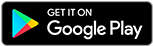
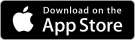
Step 1
Go to Caltopo.com. You can make an account if you want, it will allow you to save a limited number of private maps, and you can do it with your existing Google account. From here you can build your map with various overlays, layers, lines, points, and polygons. By selecting "+Add" near the top, you will find a dropdown with all the different elements you can include. Lines will snap to existing trails and roads and trace them automatically, making it very easy to highlight a planned route. You can also change the line color, style, and thickness to suit your design.
Here's an example:
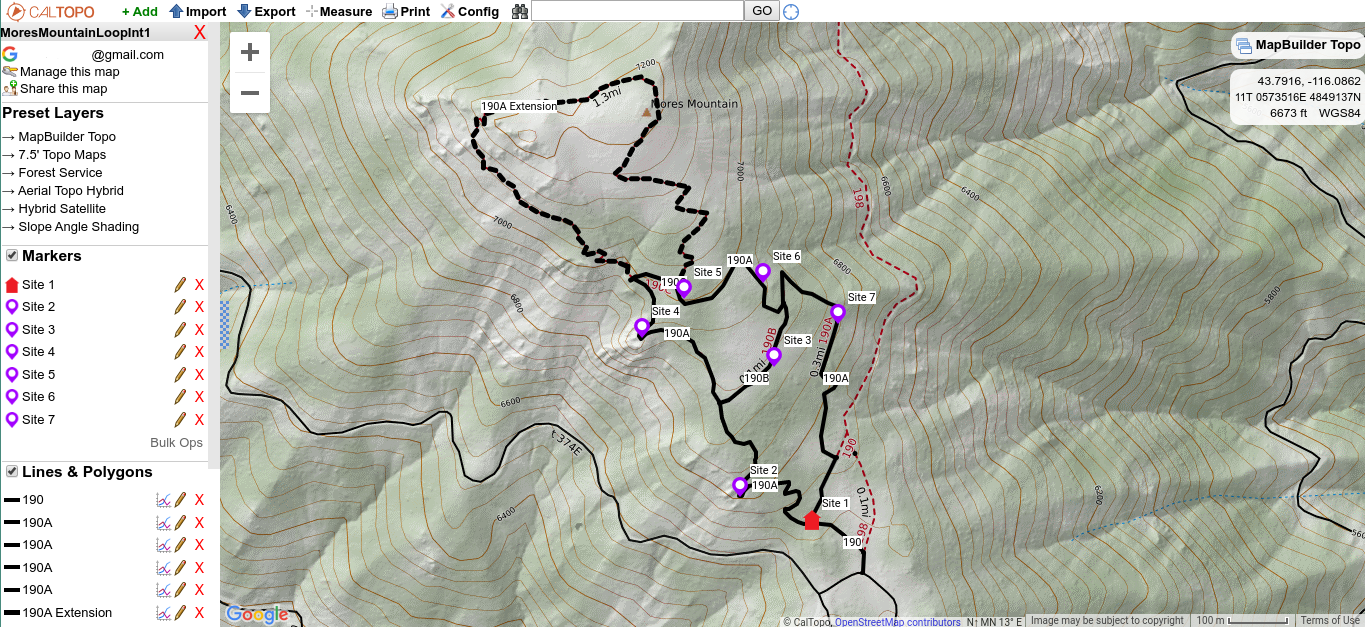
Step 2
Once you've finished your map, mouse over "Print" at the top of the page, and select "Print to PDF or JPG". This will open up a new tab with your map and a red selection rectangle. You can move and resize the rectangle to cover whatever you would like to include in your map, and adjust its dimensions and ratio on the left. The smaller the map, the greater the level of detail, but even making very large maps will yield good results. In Avenza, you can stitch together multiple smaller maps by making Collections if you want better resolution.
1:24000 in a page size of 36x48 provides a good balance of coverage and quality.
Make sure that the format is Geospatial PDF in the top of the menu on the left.
When you're finished, select "Generate PDF" in the bottom left corner.
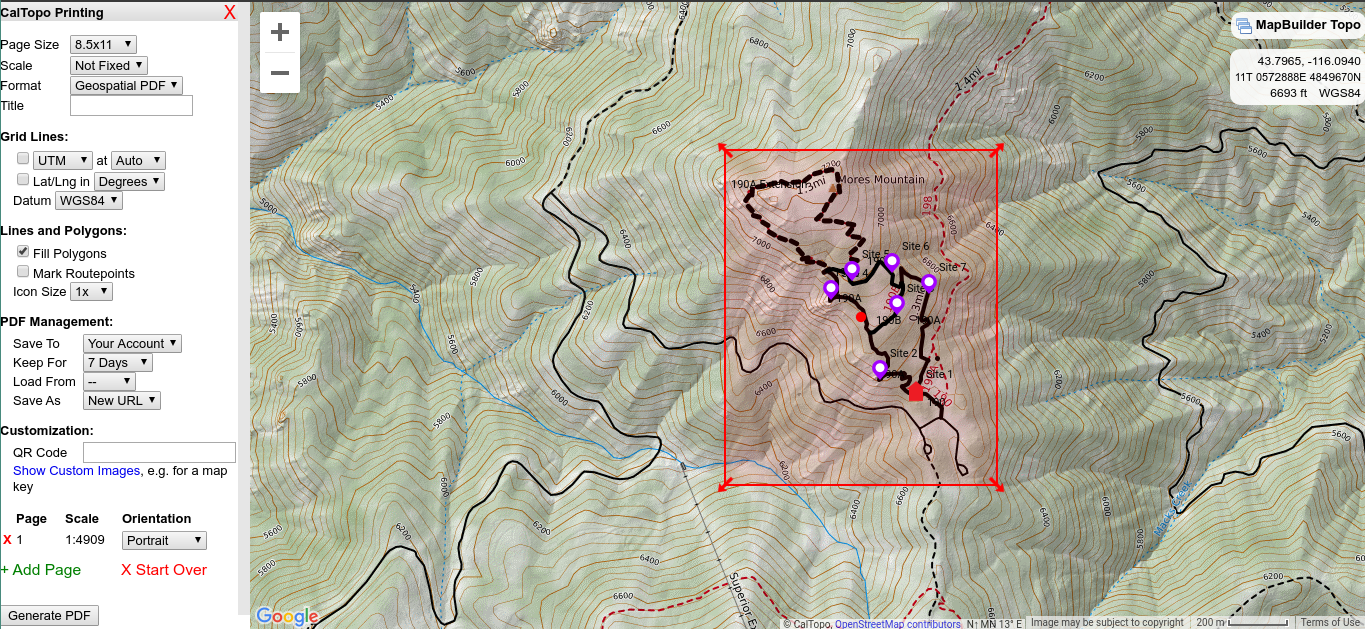
Step 3
When the page loads with the PDF, you can add it to your device on Avenza with the URL that the page loads in with. You can also scan the QR code at the bottom right of the PDF. To do this, open Avenza on your mobile device, tap the big orange + in the bottom right, then select "Download or import a map". Select the option at the bottom that says "Tap to enter a URL of a map. Supported URL types are HTTP, HTTPS, and FTP." and enter the URL from the page that opened with your map PDF. Alternatively, you can tap the QR code in the top right and scan the code on the PDF. Avenza will download and install the map.
The map will be saved to your account, you can set how long to save the map for with the "Keep for" option in the Print screen. You can access and re-download it later if needed.
Step 4
Get out and enjoy the wilderness!
If you have any questions, you can contact me at Matthew@kj7kgh.com